SUPPORT
For any other doubts or feedback, please contact us at: support@upbeat.studio
Drum Coach is created by the UpBeat Studio team. If you still don’t know the Drum Notes app, go ahead and check it out. There you will find thousands of drum scores for different rhythms like samba, rock, jazz, Malinke, and more. If you are a percussionist or drummer, you definitely should check it out.
FAQ
About Drum Note’s Subscriptions
Yes… and no! We are just like Spotify, where you can use the app for free (with ads + restricted features) and you pay for the full final version.
If you signed up using a discount we will send you an in-app notification when your purchased period is coming to an end.
Then same principle as before applies: if you want to let us renew your Drum Notes PRO subscription, do nothing.
If you wish to upgrade your PRO subscription, go to:
- “Library”>
- ”Settings”(wheel on the top right corner)>
- ”Subscription”>
- ”Upgrade” and follow the instructions on the screen.
If you want to cancel your PRO subscription, go to:
- “Library”>
- ”Settings”(wheel on the top right corner)>
- ”Subscription”>
- ”Leave PRO” and follow the instructions on the screen.
Quick answer: because we need income to keep empowering your musical journey through cool, user-friendly tech.
Long answer: Our vision is to revolutionize music education by embracing niche music communities from all over the world. To make that happen, we need to invest more in business-related activities. And to increase our investment capacity, we need to gather income. Having said that – we are committed to making Drum Notes as accessible to the world as possible. That’s why our Free version will ALWAYS exist and we will keep on working hard to keep subscription prices low.
This is very related to our last answer: ads are a way of increasing our income. Displaying ads helps us keep the subscription prices low, and opens up collaboration opportunities that might add value to your grooving experience!
We are just getting started with this in-app ads thing, so bear with us whilst we find the right balance and teach ad management systems what you’d like to see.
Sometimes we will advertise Drum Notes’s main features and complementary apps (like Drum Coach) instead of per-hire ads. Just FYI – we don’t get any income out of these.
The only way you can stop display ads is subscribing to Drum Notes PRO. You can see all subscription options here.
We’re always sad to see groovers go, but if you really want to leave our PRO community you can easily cancel your subscription by going to “Library”>”Settings”(wheel on the top right corner)>”Subscription”>”Leave PRO”.
Follow the instructions on the screen and off you go!
If you want to delete your account, just go to your edit profile page and chose “delete account”. This will automatically delete all your data from our system.
Moreover, if you want us to do it for you, just send us an email to support@upbeat.studio requesting to delete your account and informing what is your email and username used in Drum Notes.
About Drum Note’s editor
Tap and hold the instrument icon. A popup menu will open where you should tap on “delete instrument”
Tap and hold the instrument icon. A popup menu will open where you can slide the volume slider to the volume you wish
Tap on the metric sign (“4/4”) or in the bar name (“Bar 1”). A popup menu will open with several metric options. Select the metric you want to add.
Yes, you can! Tap on the bar name ( “Bar 5”). A popup menu will open with several metric options. Select the metric you want to add. Note that all the following bars will have this same metric. Also, bear in mind that the bar changed will reset, deleting all notes on it.
Tap on the name of the bar next to the one you want to add (“Bar 5”). A popup menu will open where you should tap on “add bar before/after”.
Yes, you can! Tap on the menu icon, close to the play button. Tap on the Metronome icon. Activate the “Enable metronome” feature. Note that you can also activate “Accent first beat” to hear the first beat of the bar, louder.”
Yes, you can! If you want to have your rhythms just for you, feel free to upgrade to the premium version and do it. While saving the rhythm, activate the option “save in private library”.
Make a long Tap on beat subdivision. A popup menu will open with all the different triplets you may wish.
At the top right of the bar, tap on the rounded arrow sign. A red line will appear showing the bar looped. You can tap multiple times for repeating this same loop multiple times. In order to delete it, tap and hold the arrow and tap on the “delete loop”.
Just make a long tap on the note and a popup menu will open with the option to add sticking and accents.
Just make a long tap on the note and a popup menu will open with the option to add sticking and accents.
Just open the bar menu by making a long tap on the bar name. Inside the menu, you will see an option to copy the bar selected. Repeat the same process to paste the copied bar.